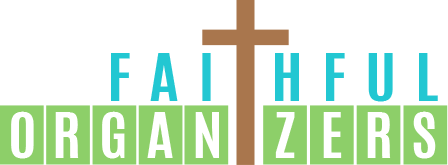Organizing that Could Save Your Life!
Blog post by Angie Hyche, Certified Professional Organizer® of Shipshape Solutions, Kingsport, TN
It’s a beautiful day, and you’re alone on a walk when you encounter a stranger lying face down beside the trail. The stranger is an unconscious middle-aged woman, and she is lying in a position that makes you think she has fallen. No one else is around, and you’re trying to decide what to do. After attempting unsuccessfully to arouse her, you call 911 to get help.
While waiting for emergency medical services (EMS) to arrive, you search the woman’s bag, hoping to find identification and emergency contact information. You don’t find any identification, but you do find her cell phone. Unfortunately, her screen is locked, and you don’t know the code to unlock it.
A few minutes later, EMS arrives. As they approach the woman, they ask you what you know about her. When you inform them you know nothing, they begin to administer medical care. One of the first responders also searches through the bag. When they see the locked phone screen, they remark, “We’ll just have to do the best we can.”
Now let’s change the scenario slightly. Suppose the woman’s cell phone is set up such that it can be unlocked in an emergency. She has Medical ID set up on her iPhone, so you can access her emergency contacts. While waiting for EMS, you contact a loved one. When first responders arrive, you share her basic health information, which helps them provide the most appropriate care.
Why This Matters for You
We all hope we won’t be caught in a situation like this one, but we still need to be prepared for it! We might be the one to encounter a person in distress, or we might be the one needing help. Having quick access to vital information can make all the difference in an emergency. In fact, it could save your life! The good news is that setting up our cell phone to make this information available is simple.
In this article, I’ll share the basic steps and links for making the information available on your phone in an emergency. Instructions are different for iPhones and Android phones, so you’ll need to use the instructions specific for your phone. Keep in mind that some tools may differ if you’re using an older phone. I am an iPhone user and don’t have experience with Android phones. But I’ll include basic instructions and links for both. Even if you have a hate hate relationship with technology, it’s worth pushing through it to make this information available.
iPhone Instructions
All iPhones come equipped with the Health app. The icon for the app is a simple white square with a pink heart in the upper right hand corner. To add your information, follow these steps:
Open the Health App
Tap on your icon in the upper right corner
Tap on Medical ID
Tap on Edit
Add and edit information
The Health app will pull in some information your iPhone already knows about you. You can add the following information: name, birthday, medical conditions, medical notes (for example, information about recent surgeries or hospitalizations), allergies, current medications, blood type, organ donor status, weight, height, and primary language. You also can add emergency contacts so first responders can notify your loved ones after an accident. These people will automatically be notified if you activate Emergency SOS on your iPhone.
At the bottom of the Medical ID screen, you will see two more options. Show When Locked is important to keep enabled—this is what will allow first responders to see your ID. Share During Emergency Call will automatically share your ID while you’re placing a call to EMS.
You can also view your Medical ID on your Apple Watch:
Press and hold the side button until sliders appear
Slide Medical ID slider to the right
Tap Done
For more help, this article (https://apple.co/42W6ljD) includes a list of instructions. This article (https://bit.ly/441EFel), has instructions and screenshots for each step. This YouTube video (https://bit.ly/3CR8aDC) explains and demonstrates the process step by step.
Android Instructions
Android phones come equipped with the Personal Safety app. Follow these instructions to add information:
Check that you have the latest Android software
On your phone, go to Settings and tap Safety & emergency
Tap Open Personal Safety
Fill in your information
You’ll need to complete one more step to make this information available during an emergency. At the bottom of the Medical Information screen is a box stating, "To help in an emergency, people can view this info without unlocking your device." To turn this option on or off, tap Change Settings and tap the Allow access to emergency info toggle switch.
For more help, this article (https://bit.ly/3CMXtCf) includes a list of basic instructions. This article (https://bit.ly/440Cbga) has instructions and screenshots for each step. This YouTube video (https://bit.ly/3D8ah6t) explains and demonstrates the process step by step.
What if I Don’t Have a Smartphone?
Some people wear medical alert bracelets or necklaces. Some of these are also connected to databases with more information. Paper information in a wallet is another option. These are most helpful for medical professionals after you arrive in the emergency room, so it’s good to have your information elsewhere as well.
While doing research for this article, I found a program called Vial of Life that provides people with a form to fill out with medical information. A sticker is then placed on the front door to alert responders (https://www.vialoflife.com/).
Who Needs This? Everyone!
I can’t stress strongly enough how important it is for everyone to complete this critical step. Your life could depend on it! It should take only about 5-10 minutes, and the time is well worth it. In fact, I strongly urge you to either stop right now to do it or set some sort of a reminder. We all know how frequently we have the best intentions of completing an important task but then get distracted.
I believe this life-saving information needs to be shared! Please pass this along to anyone you feel could benefit from it. I’m always surprised by how few people have heard about completing this simple and critical task. Complete it yourself, and then share with your loved ones, and either show them how to do it or direct them to helpful resources. Don't underestimate the power you hold.
Contact Information:
Email: angie@shipshape.solutions
Phone: 423-967-2016
Website: https://shipshape.solutions/
Social media handles:
FB: https://www.facebook.com/shipshape.solutions/
IG: https://www.instagram.com/shipshapesolutions_/
YouTube: https://www.youtube.com/channel/UCOn5Rt11kZqmE-NSuRgZEKQ